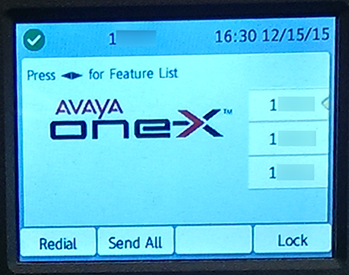Button Module Setup
Set your deskphone's power to High and connect the module to your deskphone
Important
You must contact NI&S for configuration when connecting a button module in order for it to work. Submit a ServiceNow incident to request that the phone be configured to support a button module. Reference the extension on the phone and any line appearances to be configured on the button module.
To order a button module, contact your communications liaison to submit an ICR.
To prepare your Avaya 9600 series deskphone to use the button module, you need to disconnect the phone from power, flip the phone's power to H/high by flipping the IEEE switch to H on the back of your phone, and then reconnect power to the phone. If the switch is already on H/High, then you should reboot the phone by disconnecting and reconnecting the Ethernet cord (the one going from the wall port into the phone) and then skip to connecting the button module.
Set the Phone's Power to High
- Turn the phone around so you're viewing the reverse side.

- Power the phone off by removing the Ethernet cord from the uppermost connection port as shown below. It is the connector labeled with an Ethernet port icon.
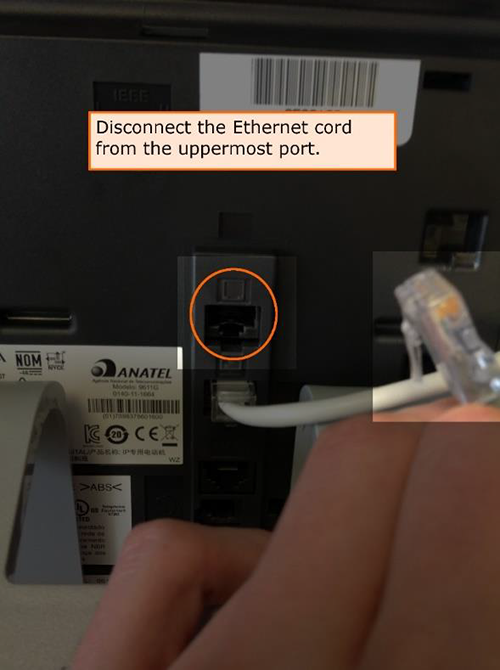
- If your phone stand is blocking the IEEE switch, take note of the way cables are connected and disconnect them, then remove the stand. If the stand isn't in the way, skip to the next step. To remove the stand, grip the phone so that your thumbs are on the part of the stand that is flush against the phone. Apply pressure with your thumbs while sliding the stand to the left.
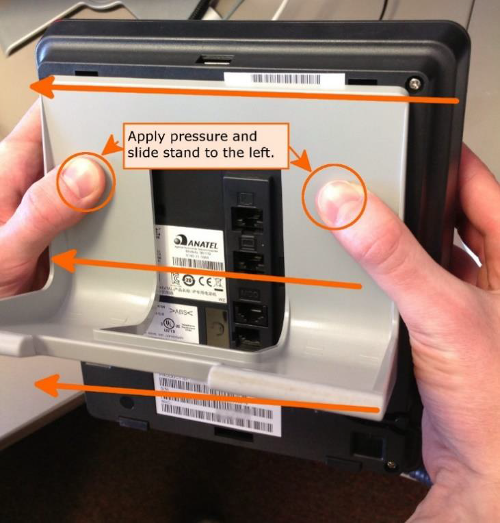
- At the top back of the phone is a switch labelled IEEE, flip it to the side labelled "H".
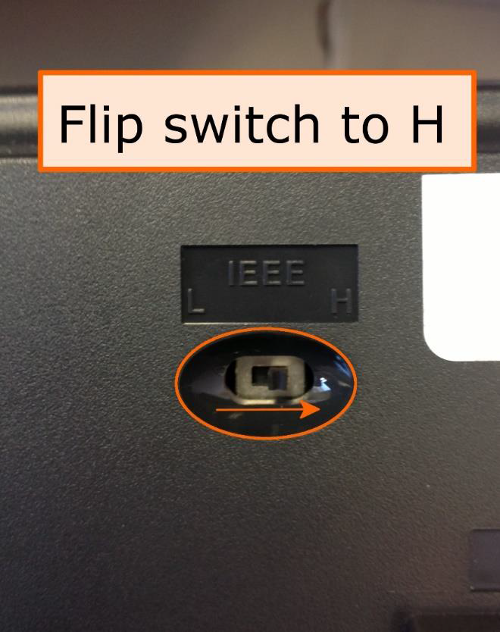
Connect the Button Module to the Deskphone
- Plug the connection cord that came with your button module into the port labelled "MOD" on the back of your Avaya phone.
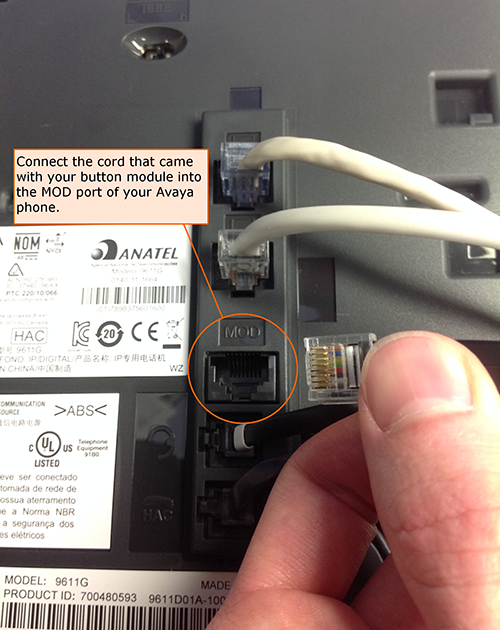
- Take the opposite end of the cord you just connected and plug it into the back of your button module in the port labelled with a phone icon.
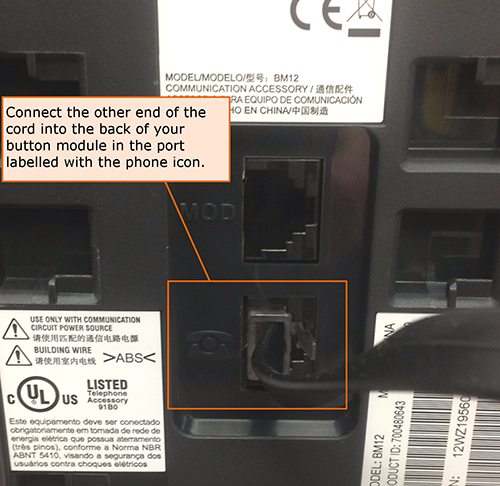
- If you unplugged other cables, then reconnect them to their original ports. Upon reconnecting the cords, your Avaya phone and the button module should both power on.
Remaining MOD Port
The remaining MOD port on the back of the button module is used for connecting additional button modules.
 button to view your main phone screen.
button to view your main phone screen.