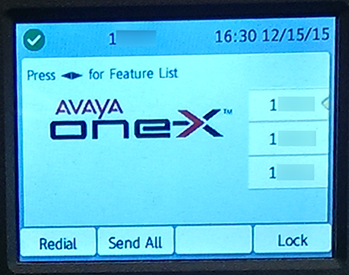Seeing and Answering Other Lines
Use Team Buttons or Bridged Line Appearances to assist coworkers by taking incoming calls
Team Buttons vs. Bridged Line Appearances
Team button: The Team button (shown below) lets you see when a line is in use or receiving a call. The Team button functions as a speed dial for the extension, allows you to check the number of the incoming call to the extension, and allows you to answer the incoming call. A "team" consists of a maximum of 15 deskphones, including the monitored station.
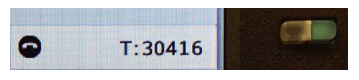
Bridged line appearance: Whereas the Team button can only have one caller using the line at a time, the bridged line appearance lets you join a conversation or answer the bridged line immediately (to join an ongoing call with the Team button, you would have to be conferenced in). It can also be used to join or retrieve calls from hold in cases you need to pass a call off to another person with the same bridged line appearance.
Team Buttons
The Team button lets you view whether another line is in use. If that monitored line receives an incoming call, the Team button will let you see information for the incoming caller and allow you take the incoming call on your phone. This feature can be requested either during the design process with O&P or after you get your new phone or by having your communications liaison submit an Interdepartmental Communications Request (ICR).
Seeing the Status of Another Line
Seeing whether another line is in use is a passive feature of the Team button. The call status of another line is indicated by a phone icon at the left edge of the Team call appearance label as well as by the Team call appearance button being lit.
- If the other line is not on any active calls, then the phone icon is facing down (as if the phone were hung up), and the Team call appearance button light will be off.
- If the other line is on an active call, then the phone icon is facing to the right, and the Team call appearance button will be a steady green.
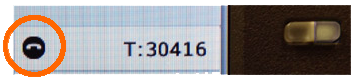
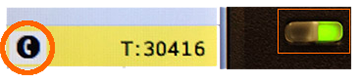
Viewing Incoming Caller Information for Another Line and Answering the Incoming Call
- Whenever there is an incoming call on the other line, you will see the Team call appearance button blinking green.
- To see the information for the incoming caller, press the blinking Team call appearance button. After doing so, you will see the incoming caller's information at the top of the phone screen.
- If you want to answer the incoming call, press the Team call appearance button a second time. Note that this will activate your speakerphone, so you can just lift your handset if that is the way you'd prefer to take the call. You will see that you are now connected with the incoming caller on your phone, and the Team button shows the monitored line as inactive.
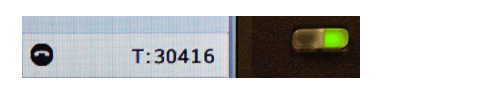
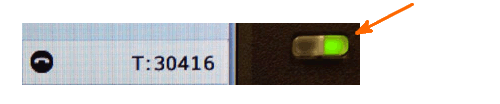
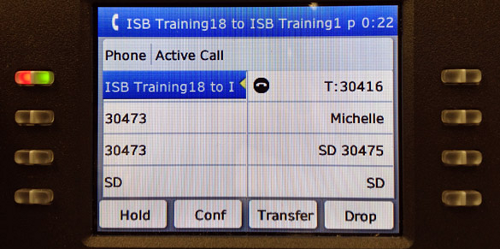
Bridged Line Appearance
A bridged line appearance appears as another line on your phone, and will work the same way as your other lines. The difference is that the line will be shared among multiple deskphones.
 button to view your main phone screen.
button to view your main phone screen.